This plan includes
- Instant access to 11,000+ online courses
- Play & Pause Course Videos
 HD Video Recorded Lectures
HD Video Recorded Lectures- Learn on Mobile/PC/Tablet
- Quizzes and Real Projects
- Lifetime Course Certificate
- Instructor Chat Support
- Cancel Plan Anytime
What you'll learn?
- Visualise, evaluate and report on the content and quality of BIM models
- Have a deeper understanding of IFC and what kind of content these files may capture
Course Overview
In this course, you will learn about Solibri Model Checker, a powerful and cross-platform software for the visualisation and evaluation of models stored in the IFC-format (Industry Foundation Classes), the open standard for the exchange of Building Information Models.
We will open IFC-models, navigate through them in 3D, but also check their content and quality and extract some schedules. We learn about the powerful set of filtering, reporting and communication tools that are available with Solibri.
Pre-requisites
- Access to the Solibri Software (Model Checker, Office or Enterprise). Anywhere or Site are not sufficient.
- A basic understanding of Building Information Modeling (software and process)
- Understand the basic purpose and traits of the Industry Foundation Classes (IFC)
- Ideally, know at least one BIM authoring software if you want to check your own models
Target Audience
- BIM Managers and other building professionals involved in checking and evaluating BIM models
- Architects, engineers or contractors who want to evaluate design or construction models
- Everyone who wants to see what is possible with IFC-files
Curriculum 34 Lectures 01:26:19
-
Section 1 : Introduction
- Lecture 2 :
- What is Model Checking and why is it used in Building Information Modelling?
- Lecture 3 :
- Before we can start... what do we actually need to follow along?
-
Section 2 : Solibri Model Viewer
- Lecture 1 :
- Solibri Model Viewer - an overview of the interface and viewing a model in 3D
- Lecture 2 :
- Understanding Navigation and Selection techniques in 3D and in the Model Tree
- Lecture 3 :
- More tools to control the visualisation of the IFC-model
- Lecture 4 :
- Solibri Model Viewer Pro and the concept of the BIM Collaboration Format (BCF)
- Lecture 5 :
- Understanding the objectives of Solibri Model Viewer (Pro)
-
Section 3 : Solibri Model Checker
- Lecture 1 :
- Solibri Model Checker - viewing, checking, communication and information takeoff
- Lecture 2 :
- An overview of the Role system, to control our rules, classifications and ITOs
- Lecture 3 :
- Open an example Role, to get access to its rulesets, classifications and ITOs
- Lecture 4 :
- About classification - manual and automated information enrichment
- Lecture 5 :
- Launching the actual Model Checker module to evaluate our model
- Lecture 6 :
- The Model Checking workflow - back and forth to the design model
- Lecture 7 :
- Exporting your model checking results - reporting and output
- Lecture 8 :
- Rules, Roles and other Checker tools
-
Section 4 : The Solibri Ruleset Manager - deep into Ruleset configuration
- Lecture 1 :
- First look at the Ruleset Manager - where we can manage our rules
- Lecture 2 :
- About rules in Solibri - which rules are available for us to apply?
- Lecture 3 :
- Setting up our own Ruleset from scratch - by configuring rules
-
Section 5 : Presentations & Issue Tracking - collecting comments and issues and syncing
- Lecture 1 :
- Communications - the basis for issue tracking on models
- Lecture 2 :
- Issue Sorter - not unlike a Powerpoint presentation
- Lecture 3 :
- Exporting our presentation for reporting and sharing
- Lecture 4 :
- Connecting to a BCF Server - to synchronise our issues online
-
Section 6 : Information Takeoff - creating schedules from our models to extract information
- Lecture 1 :
- What is Information Takeoff? And how can we use it in Solibri?
- Lecture 2 :
- Creating a new Information Takeoff from scratch
- Lecture 3 :
- Exporting the results of an Information Takeoff
- Lecture 4 :
- Possibilities and limitations of Information Takeoffs in Solibri
-
Section 7 : Solibri Optimizer - a nice free tool to trim down the fat from our IFC models
- Lecture 1 :
- What is Solibri Optimizer? How can it help us in our projects with IFC files?
- Lecture 2 :
- Compressing a model with Solibri Optimizer - simple to use with big results
- Lecture 3 :
- Concluding remarks on Solibri Optimizer
- Lecture 4 :
- What is IFC optimisation?
-
Section 8 : Final Conclusions - where to go from here? And a few additional pointer and tips
- Lecture 1 :
- General Conclusions - what do we have to remember about Solibri Model Checker?
- Lecture 2 :
- And what about other software? Any alternatives?
- Lecture 3 :
- Please give feedback
Our learners work at
Frequently Asked Questions
-
How do i access the course after purchase?
It's simple. When you sign up, you'll immediately have unlimited viewing of thousands of expert courses, paths to guide your learning, tools to measure your skills and hands-on resources like exercise files. There’s no limit on what you can learn and you can cancel at any time. -
Are these video based online self-learning courses?
Yes. All of the courses comes with online video based lectures created by certified instructors. Instructors have crafted these courses with a blend of high quality interactive videos, lectures, quizzes & real world projects to give you an indepth knowledge about the topic. -
Can i play & pause the course as per my convenience?
Yes absolutely & thats one of the advantage of self-paced courses. You can anytime pause or resume the course & come back & forth from one lecture to another lecture, play the videos mulitple times & so on. -
How do i contact the instructor for any doubts or questions?
Most of these courses have general questions & answers already covered within the course lectures. However, if you need any further help from the instructor, you can use the inbuilt Chat with Instructor option to send a message to an instructor & they will reply you within 24 hours. You can ask as many questions as you want. -
Do i need a pc to access the course or can i do it on mobile & tablet as well?
Brilliant question? Isn't it? You can access the courses on any device like PC, Mobile, Tablet & even on a smart tv. For mobile & a tablet you can download the Learnfly android or an iOS app. If mobile app is not available in your country, you can access the course directly by visting our website, its fully mobile friendly. -
Do i get any certificate for the courses?
Yes. Once you complete any course on our platform along with provided assessments by the instructor, you will be eligble to get certificate of course completion.
-
For how long can i access my course on the platform?
You require an active subscription to access courses on our platform. If your subscription is active, you can access any course on our platform with no restrictions. -
Is there any free trial?
Currently, we do not offer any free trial. -
Can i cancel anytime?
Yes, you can cancel your subscription at any time. Your subscription will auto-renew until you cancel, but why would you want to?
Instructor

62749 Course Views
1 Courses


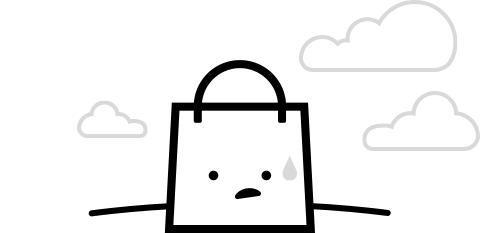
 Tech & IT
Tech & IT
 Business
Business
 Coding & Developer
Coding & Developer
 Finance & Accounting
Finance & Accounting
 Academics
Academics
 Office Applications
Office Applications
 Art & Design
Art & Design
 Marketing
Marketing
 Health & Wellness
Health & Wellness
 Sounds & Music
Sounds & Music
 Lifestyle
Lifestyle
 Photography
Photography