This plan includes
- Instant access to 11,000+ online courses
- Play & Pause Course Videos
 HD Video Recorded Lectures
HD Video Recorded Lectures- Learn on Mobile/PC/Tablet
- Quizzes and Real Projects
- Lifetime Course Certificate
- Instructor Chat Support
- Cancel Plan Anytime
What you'll learn?
- How to pass the CompTIA A+ 2019 Core 1 (220-1001) exam
- The skills to be a great IT and computer tech
- How to repair and configure mobile devices
- How to set up and configure basic networks
- All about hardware: monitors, CPUs, motherboards, hard drives, RAM, and more
- How to build everything from a basic workstation to an awesome gaming system
- Understand what the cloud is and how virtualization works
- How to troubleshoot hardware and network issues
Course Overview
Hey, Mike Meyers here. The Team at Total Seminars and I are excited to bring you this NEW, updated video series to help you pass the CompTIA A+ 2019 Core 1 (220-1001) certification exam.
Between my bestselling A+, Network+, and Security+ books and my video courses, I've taught over 2 million people how to take and pass these CompTIA IT industry certification exams. I've got an easy-going, approachable, and funny teaching style that has helped newbies and experienced techs alike learn valuable IT skills. I've taught in-person seminars for the DEA and the FBI, and now I'm going to teach you, yes YOU, staring at the screen there, everything I know about the CompTIA A+ certification.
This is the first of a two-course series and is designed to prepare you to take and pass the CompTIA A+ 2019 Core 1 (220-1001) exam. It's an internationally-recognized, fundamental IT training certification. Not interested in certification? No problem! Even if you just want to learn about the basics of IT and computers, I've got you covered.
-
Course 1: CompTIA A+ 2019 Certification 1001. The Total Course (this course)
-
Course 2: CompTIA A+ 2019 Certification 1002. The Total Course
To become fully A+ certified you will need to pass both the 220-1001 and 220-1002 exams.
WHY SHOULD I TAKE THIS COURSE?
Technology is ranked as the #1 source of U.S. jobs. Are you looking to kickstart your career, improve your existing IT skills, or increase your chances of getting that IT job? Did you know 96% of HR managers use IT certifications as screening or hiring criteria during recruitment?*
Some jobs that use A+ certifications are Support Specialists (avg. $54,500/yr.), Field Service Technicians (avg. $46,000/yr.), and Desktop Support Analysts (avg. $60,000/yr.)**.
More Certifications = More $$
-
A+ Cert with no other certifications = $47,500/yr.
-
A+ Cert with 1 or 2 other active certs. = $84,250/yr.
-
A+ Cert with 3 or 4 other active certs. = $92,080/yr.
-
A+ Cert with 5 or 6 other active certs. = $97,310/yr.
-
A+ Cert with 7 or 8 other active certs. = $105,150/yr.
Not looking for a cert? Maybe you're just interested in how to keep your home network router from constantly doing that annoying red-blinky-light thing. Or be the family hero and set up that awesome smart thermostat you've had in your Amazon cart for a year! Or perhaps you want to learn to how to get your iPhone to work so you don't have to keep asking your friend's brother's aunt's niece for help. Whatever your motivation, this course is perfect to help give you a robust IT foundational knowledge in a way that's easy-to-understand. And, hopefully, you'll have a few laughs with me along the way.
WHAT'S INCLUDED?
SOOOOO much! This course is a great deal, check it out:
-
16 hours of video
-
PDFs that detail all the exam objectives covered in each episode (valuable studying tool)
-
PDFs of the CompTIA A+ 2019 Core 1 exam objectives
-
End-of-chapter quizzes to test your knowledge
-
Q&A section where you have access to me and my team of teaching assistants to answer any questions you might have
-
Bonus videos launched from time-to-time with updated information, exam tips, study tools, and more
-
30-day money-back guarantee
-
Lifetime access
-
Certificate of completion
WHAT'S COVERED?
Exam Domain 1.0 Mobile Devices - 14%
-
Laptop hardware components
-
Mobile device types (tables, smart phones, VR headsets, etc)
-
Set up mobile devices (syncing and networking)
Exam Domain 2.0 Networking - 20%
-
Networking hardware devices (routers, switches, firewalls, etc)
-
Configure a basic SOHO network (wireless access points, IP addressing, IoT devices, etc)
-
Networking configuration concepts (IPv4 vs. IPv6, DNS, VPNs, etc)
-
Internet connections and network types (cable, DSL, Fiber, LANs, etc)
Exam Domain 3.0 Hardware - 27%
-
Cables and connectors (USB, Ethernet, HDMI, Lightning, Thunderbolt, etc)
-
Motherboards, CPUs, power supplies, RAM, hard drives and SSDs
-
Peripherals (printers, monitors, keyboards, microphones, etc)
-
Given a scenario, exploit local host vulnerabilities
-
Summarize physical security attacks related to facilities
-
Given a scenario, perform post-exploitation techniques
Exam Domain 4.0 Virtualization and Cloud Computing - 12%
-
Cloud computing (IaaS, SaaS, PaaS, elasticity, on-demand cloud services, cloud file storage, etc)
-
Client-side virtualization (virtual machines, emulators, hypervisors)
Exam Domain 5.0 Hardware and Network Troubleshooting - 27%
-
Resolve problems with best practices and industry standards
-
Troubleshoot RAM, motherboards, CPUs, power supplies, hard drives, display issues
-
Troubleshoot mobile device issues, printers, wired/wireless networks
EXAM INFO
Exam code: 220-1001
Max. 90 questions (multiple choice, drag-and-drop, and performance-based)
Length of exam: 90 minutes
Passing score: 675 (on a scale of 100-900)
Exam cost: $219
Languages: English at launch​. German, Japanese, Portuguese, Simplified Chinese and Spanish in 2019.
Recommended experience: 9-12 months' hands-on experience in a lab or in the field
HOW DO I TAKE THE COMPTIA A+ 2019 EXAM?
Buy an exam voucher (get your discount voucher at Total Seminars' website), schedule your exam on the Pearson VUE website, then take the exam at a qualifying Pearson VUE testing center. You can take one exam at a time, or schedule to take both exams at the same time.
To become fully A+ certified you will need to pass both the 220-1001 and 220-1002 exams.
*https://certification.comptia. org/docs/default-source/downloadablefiles/02032-you-can-do-it-infographic-online_final.pdf?sfvrsn=2
**https://certification.comptia. org/certifications/a
Pre-requisites
- There are no specific prerequisites as the course covers all the topics in detail.
- A basic familiarity with computers and networks is helpful.
- CompTIA recommends having 9-12 months of on-the-job experience before taking the A+ exam. This is recommended but not required.
Target Audience
- Anyone looking to take and pass the CompTIA A+ 2019 Core 1 (220-1001) certification exam
- Anyone who wants to improve their skills as a computer or IT technician
- Anyone who wants to learn awesome stuff about PCs, Macs, mobile devices, networking, the cloud, IT security and more
Curriculum 152 Lectures
-
Section 1 : All About the CompTIA A+
- Lecture 2 :
- What is the CompTIA A+
- Lecture 3 :
- Why get A+ Certified?
- Lecture 4 :
- What is on the CompTIA A+ Core 1 (220-1001) Exam?
- Lecture 5 :
- How to pass the A+ Exam
-
Section 2 : Chapter 1 - Safety and Professionalism
- Lecture 1 :
- Tools of the Trade
- Lecture 2 :
- Troubleshooting Theory
- Lecture 3 :
- Chapter 1 - Safety and Professionalism Quiz
-
Section 3 : Chapter 2: The Visible Computer
- Lecture 1 :
- Inside the PC
- Lecture 2 :
- What is a Computer?
- Lecture 3 :
- Primary PC Connections
- Lecture 4 :
- External Connections
- Lecture 5 :
- Chapter 2: The Visible Computer Quiz
-
Section 4 : Chapter 3 - CPUs
- Lecture 1 :
- What is a CPU?
- Lecture 2 :
- CPU Speeds and Cores
- Lecture 3 :
- Caching
- Lecture 4 :
- CPU Sockets
- Lecture 5 :
- Liquid Cooling
- Lecture 6 :
- Installing a CPU
- Lecture 7 :
- Chapter 3 - CPUs Quiz
-
Section 5 : Chapter 4 - RAM
- Lecture 1 :
- RAM Technology
- Lecture 2 :
- RAM Capacity
- Lecture 3 :
- RAM Features
- Lecture 4 :
- Installing RAM
- Lecture 5 :
- RAM Quiz
-
Section 6 : Chapter 5 - Firmware
- Lecture 1 :
- What is the BIOS?
- Lecture 2 :
- POST
- Lecture 3 :
- System Setup
- Lecture 4 :
- Troubleshooting Firmware
- Lecture 5 :
- Chapter 5 - Firmware Quiz
-
Section 7 : Chapter 6 - Motherboards
- Lecture 1 :
- Form Factors
- Lecture 2 :
- Chipsets
- Lecture 3 :
- Touring the Motherboard
- Lecture 4 :
- Touring the Case
- Lecture 5 :
- Installing a Motherboard
- Lecture 6 :
- Chapter 6 - Motherboards Quiz
-
Section 8 : Chapter 7 - Power Supply
- Lecture 1 :
- The Power Supply
- Lecture 2 :
- Mounting a Power Supply
- Lecture 3 :
- Choosing a Power Supply
- Lecture 4 :
- Cooling Your PC
- Lecture 5 :
- Troubleshooting Power Supplies
- Lecture 6 :
- Troubleshooting Core Components
- Lecture 7 :
- Chapter 7 - Power Supply Quiz
-
Section 9 : Chapter 8 - Mass Storage Technologies
- Lecture 1 :
- Introduction to Mass Storage
- Lecture 2 :
- Magnetic Disk Drives
- Lecture 3 :
- Solid State Drives
- Lecture 4 :
- SCSI
- Lecture 5 :
- Boot Order
- Lecture 6 :
- Chapter 8 - Mass Storage Technologies Quiz
-
Section 10 : Chapter 9 - Implementing Mass Storage
- Lecture 1 :
- New Installation - First Drive
- Lecture 2 :
- RAID
- Lecture 3 :
- Hardware RAID
- Lecture 4 :
- Mass Storage Troubleshooting
- Lecture 5 :
- Chapter 9 - Implementing Mass Storage Quiz
-
Section 11 : Chapter 10 - Essential Peripherals
- Lecture 1 :
- Optical Media
- Lecture 2 :
- USB Standards
- Lecture 3 :
- Understanding USB
- Lecture 4 :
- Configuring USB
- Lecture 5 :
- Thunder and Lightning
- Lecture 6 :
- Keyboards and Mice
- Lecture 7 :
- Sight and Sound
- Lecture 8 :
- Readers and Scanners
- Lecture 9 :
- Using Expansion Cards
- Lecture 10 :
- Chapter 10 - Essential Peripherals Quiz
-
Section 12 : Chapter 11 - Building a PC
- Lecture 1 :
- The Right PC for the Job
- Lecture 2 :
- Chapter 11 - Building a PC Quiz
-
Section 13 : Chapter 17 - Display Technologies
- Lecture 1 :
- Monitor Technologies
- Lecture 2 :
- LCD Breakdown
- Lecture 3 :
- Graphics Cards and Connections
- Lecture 4 :
- Installing a Graphics Card
- Lecture 5 :
- Projectors
- Lecture 6 :
- Troubleshooting Monitors
- Lecture 7 :
- Chapter 17 - Display Technologies Quiz
-
Section 14 : Chapter 18 - Essentials of Networking
- Lecture 1 :
- Introduction to Networking
- Lecture 2 :
- Hubs vs. Switches
- Lecture 3 :
- Hexadecimal
- Lecture 4 :
- WANs and Routers
- Lecture 5 :
- Cables and Connectors
- Lecture 6 :
- Crimping Cables
- Lecture 7 :
- Structured Cabling
- Lecture 8 :
- Chapter 18 - Essentials of Networking Quiz
-
Section 15 : Chapter 19 - Local Area Networking
- Lecture 1 :
- Introduction to TCP/IP
- Lecture 2 :
- Network IDs and Subnet Masks
- Lecture 3 :
- Special IP Addresses
- Lecture 4 :
- NAT
- Lecture 5 :
- Dynamic IP Addressing
- Lecture 6 :
- IPv6
- Lecture 7 :
- Port Numbers
- Lecture 8 :
- TCP, UDP, and ICMP
- Lecture 9 :
- Understanding DNS
- Lecture 10 :
- Working with DNS
- Lecture 11 :
- Windows Naming
- Lecture 12 :
- Routers
- Lecture 13 :
- Basic Router Configuration
- Lecture 14 :
- Advanced Router Configuration
- Lecture 15 :
- VLANs
- Lecture 16 :
- Network Troubleshooting
- Lecture 17 :
- Chapter 19 - Local Area Networking Quiz
-
Section 16 : Chapter 20 - Wireless Networking
- Lecture 1 :
- Wireless Network Hardware
- Lecture 2 :
- Wi-Fi Standards
- Lecture 3 :
- Basic WAP Setup
- Lecture 4 :
- Connecting to a Wi-Fi Network
- Lecture 5 :
- It's a Huge Mesh
- Lecture 6 :
- Beyond Wi-Fi
- Lecture 7 :
- Troubleshooting Wireless Connections
- Lecture 8 :
- Chapter 20 - Wireless Networking Quiz
-
Section 17 : Chapter 21 - The Internet
- Lecture 1 :
- Beyond the LAN
- Lecture 2 :
- Internet Tiers
- Lecture 3 :
- Dial-up Connections
- Lecture 4 :
- Broadband Connections
- Lecture 5 :
- Firewalls and Servers
- Lecture 6 :
- FTP
- Lecture 7 :
- Lecture 8 :
- Proxy Servers
- Lecture 9 :
- Virtual Private Networks (VPNs)
- Lecture 10 :
- Internet of Things (IoT)
- Lecture 11 :
- Chapter 21 - The Internet Quiz
-
Section 18 : Chapter 22 - Virtualization
- Lecture 1 :
- Understanding Virtualization
- Lecture 2 :
- Your First Virtual Machine
- Lecture 3 :
- Advanced Virtualization Setup
- Lecture 4 :
- Cloud Computing
- Lecture 5 :
- Cloud Ownership
- Lecture 6 :
- Cloud-Based Applications
- Lecture 7 :
- Chapter 22 - Virtualization Quiz
-
Section 19 : Chapter 23 - Portable Computing
- Lecture 1 :
- Laptop Features
- Lecture 2 :
- Laptop Hardware Troubleshooting - The Tools
- Lecture 3 :
- Laptop Hardware - Core Hardware
- Lecture 4 :
- Laptop Hardware - CPU and Motherboard
- Lecture 5 :
- Touring Your Laptop Display
- Lecture 6 :
- Chapter 23 - Portable Computing Quiz
-
Section 20 : Chapter 24 - Understanding Mobile Devices
- Lecture 1 :
- What is a Mobile Device?
- Lecture 2 :
- Mobile Connections
- Lecture 3 :
- Touring Android
- Lecture 4 :
- Touring iOS
- Lecture 5 :
- Virtual Reality
- Lecture 6 :
- Chapter 24 - Understanding Mobile Devices Quiz
-
Section 21 : Chapter 25 - Care and Feeding of Mobile Devices
- Lecture 1 :
- Maintaining Mobile Devices
- Lecture 2 :
- Mobile Devices and E-mail
- Lecture 3 :
- Mobile Synchronization
- Lecture 4 :
- Chapter 25 - Care and Feeding of Mobile Devices Quiz
-
Section 22 : Chapter 26 - Printers and Multifunction Devices
- Lecture 1 :
- Laser Printers
- Lecture 2 :
- Inkjet Printers
- Lecture 3 :
- Impact Printers
- Lecture 4 :
- Thermal Printers
- Lecture 5 :
- Installing a Local Printer
- Lecture 6 :
- Sharing Printers
- Lecture 7 :
- Installing Wireless and Cloud Printers
- Lecture 8 :
- Troubleshooting Printers
- Lecture 9 :
- 3D Printing
- Lecture 10 :
- Chapter 26 - Printers and Multifunction Devices
-
Section 23 : Chapter 27 - Securing Computers
- Lecture 1 :
- Dealing with Threats
- Lecture 2 :
- Chapter 27 - Securing Computers Quiz
Our learners work at
Frequently Asked Questions
-
How do i access the course after purchase?
It's simple. When you sign up, you'll immediately have unlimited viewing of thousands of expert courses, paths to guide your learning, tools to measure your skills and hands-on resources like exercise files. There’s no limit on what you can learn and you can cancel at any time. -
Are these video based online self-learning courses?
Yes. All of the courses comes with online video based lectures created by certified instructors. Instructors have crafted these courses with a blend of high quality interactive videos, lectures, quizzes & real world projects to give you an indepth knowledge about the topic. -
Can i play & pause the course as per my convenience?
Yes absolutely & thats one of the advantage of self-paced courses. You can anytime pause or resume the course & come back & forth from one lecture to another lecture, play the videos mulitple times & so on. -
How do i contact the instructor for any doubts or questions?
Most of these courses have general questions & answers already covered within the course lectures. However, if you need any further help from the instructor, you can use the inbuilt Chat with Instructor option to send a message to an instructor & they will reply you within 24 hours. You can ask as many questions as you want. -
Do i need a pc to access the course or can i do it on mobile & tablet as well?
Brilliant question? Isn't it? You can access the courses on any device like PC, Mobile, Tablet & even on a smart tv. For mobile & a tablet you can download the Learnfly android or an iOS app. If mobile app is not available in your country, you can access the course directly by visting our website, its fully mobile friendly. -
Do i get any certificate for the courses?
Yes. Once you complete any course on our platform along with provided assessments by the instructor, you will be eligble to get certificate of course completion.
-
For how long can i access my course on the platform?
You require an active subscription to access courses on our platform. If your subscription is active, you can access any course on our platform with no restrictions. -
Is there any free trial?
Currently, we do not offer any free trial. -
Can i cancel anytime?
Yes, you can cancel your subscription at any time. Your subscription will auto-renew until you cancel, but why would you want to?
Instructor

467359 Course Views
6 Courses


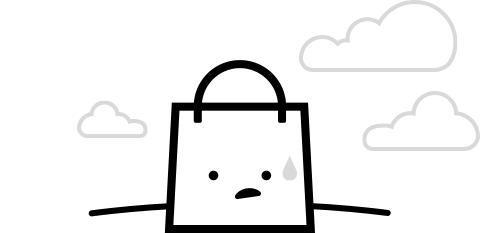
 Tech & IT
Tech & IT
 Business
Business
 Coding & Developer
Coding & Developer
 Finance & Accounting
Finance & Accounting
 Academics
Academics
 Office Applications
Office Applications
 Art & Design
Art & Design
 Marketing
Marketing
 Health & Wellness
Health & Wellness
 Sounds & Music
Sounds & Music
 Lifestyle
Lifestyle
 Photography
Photography