This plan includes
- Instant access to 11,000+ online courses
- Play & Pause Course Videos
 HD Video Recorded Lectures
HD Video Recorded Lectures- Learn on Mobile/PC/Tablet
- Quizzes and Real Projects
- Lifetime Course Certificate
- Instructor Chat Support
- Cancel Plan Anytime
What you'll learn?
- SSRS Reporting using Visual Studio 2017 (SSDT)
- DataSource,Dataset,Tablix, Matrix, List,Parameters,Expressions,Charts,Image,,and Many More
Course Overview
This is Online Microsoft SQL Server Reporting Services Online Tutorial using Visual Studio 2017 or SQL Server Data Tools. The following topics are covered in this SSRS Reporting Video Training Course. After learning this course you will be able to handle real world reporting scnarios.
SSRS Reporting Process
Shared and Embedded DataSource and DataSet
Report Generation using Report Wizard
SSDT Components Explained
DataSet used in SSRS Reporting Explained
Tablix Report
SSRS Grouping
Why to create Black and White Report
DrillDown Option
Page Break in SSRS
Merge and Sort a column based on another column
Add Calculated Field
How to display loss in Red Color
Advantage of Creating Calculated Field
Report Header , Report Footer , Page Header and Page Footer
How to Reset Page Number on the basis of a Group
How to create Document Map
How to display first 3 characters of every month for the consistent report
How to Repeat Column Header on each Page of a Report in SSRS
How to Freeze the Headers of a Table in the SSRS Report
How to hide the Advanced Mode
How to Display Different Currency Symbols in SSRS
How to Display Different Currency Symbols in SSRS
Parameterized Reports
How to Add Parameters in the Report
How to use DropdownParameters in SSRS Report
How to implement Multi-Select Parameters Option for SSRS Reports
How to add All option to SSRS dropdown
Fixing the No Record issue in the Report
How to Manually Add the Options in SSRS Dropdown
How to setup the Default Value in the Dropdown
How to Generate Cascading Parameters in the SSRS Report
How to deal with Multiple Values in the Cascading Parameters
Display No Data Available for Empty Dataset and Dynamically play with Parameters
How to use a Column which has Date Datatype as a Parameter
Chart Reports
Creating Charts
How to make Lower Values Visible in SSRS charts using Scale Breaks Option
Tooltip DataLabels and Changing Chart Types
Mixture of Columns and Lines in a Single Chart
Dynamically changing the Chart Title based on the Dropdownlist Selected Options
How to display a Table Report after clicking on a Chart using Drillthrough Option
Changing Vertical Axis values in the Chart
Major Ticks, Minor Ticks, Major Gridlines & Minor GridLines
Pie Chart
Legends in the Pie Chart
Advanced Reporting
Matrix Report
How to convert Detailed Data into Summary
List in SSRS
Table inside a List
Sum Function with different Scopes in an expression
Indicators
Databars
Creating trends using Sparklines
How to Name Worksheets with the Group Name Values when Exporting Report to Excel
Using Stored Procedures as Dataset
Subreport in SSRS
Pre-requisites
- Basic knowledge of T-SQL , Joins and SSMS is needed
Target Audience
- Beginner to Intermediate level students who are interested in Report Development using SSDT
Curriculum 65 Lectures 07:55:19
-
Section 1 : Introduction
- Lecture 2 :
- Installation Required for this Course
- Lecture 3 :
- Life Cycle of Reporting Process
- Lecture 4 :
- Shared and Embedded DataSource and DataSet
- Lecture 5 :
- How to Restore Database using SSMS for performing Practicals
- Lecture 6 :
- Report Generation using Report Wizard
- Lecture 7 :
- Please download Database for Practice
-
Section 2 : Report From the Scratch
- Lecture 1 :
- SSDT Components Explained
- Lecture 2 :
- DataSet used in SSRS Reporting Explained
- Lecture 3 :
- Please download the Dataset used in the Report Creation
- Lecture 4 :
- First Tablix Report
- Lecture 5 :
- SSRS Grouping
- Lecture 6 :
- Why to create Black and White Report
- Lecture 7 :
- DrillDown Option
- Lecture 8 :
- Page Break in SSRS
- Lecture 9 :
- Merge and Sort a column based on another column
- Lecture 10 :
- Add Calculated Field
- Lecture 11 :
- How to display Loss in Red Color
- Lecture 12 :
- How to create Profit% column using the keyword ReportItems in an Expression
- Lecture 13 :
- Advantage of Creating Calculated Field
- Lecture 14 :
- Report Header , Report Footer , Page Header and Page Footer
- Lecture 15 :
- How to Reset Page Number on the basis of a Group
- Lecture 16 :
- How to create Document Map
- Lecture 17 :
- How to display first 3 characters of every month for the consistent report
- Lecture 18 :
- How to Repeat Column Header on each Page of a report in SSRS
- Lecture 19 :
- How to Freeze the Headers of a Table in the SSRS Report
- Lecture 20 :
- How to hide the Advanced Mode
- Lecture 21 :
- How to Display Different Currency Symbols in SSRS
-
Section 3 : Parameterized Reports
- Lecture 1 :
- How to Add Parameters in the Report
- Lecture 2 :
- How to use Dropdown Parameters in SSRS Report
- Lecture 3 :
- How to implement Multi-Select Parameters Option for SSRS Reports
- Lecture 4 :
- How to add All option to SSRS dropdown
- Lecture 5 :
- Fixing the No Record issue in the Report
- Lecture 6 :
- How to Manually Add the Options in SSRS Dropdown
- Lecture 7 :
- How to setup the Default Value in the Dropdown
- Lecture 8 :
- How to Generate Cascading Parameters in the SSRS Report
- Lecture 9 :
- How to deal with Multiple Values in the Cascading Parameters
- Lecture 10 :
- Display No Data Available for Empty Dataset and Dynamically play with Parameters
- Lecture 11 :
- How to use a Column which has Date Datatype as a Parameter
-
Section 4 : Chart Reports
- Lecture 1 :
- Creating Charts
- Lecture 2 :
- How to make Lower Values Visible in SSRS charts using Scale Breaks Option
- Lecture 3 :
- Tooltip DataLabels and Changing Chart Types
- Lecture 4 :
- Mixture of Columns and Lines in a Single Chart
- Lecture 5 :
- Dynamically changing the Chart Title based on the Dropdownlist Selected Options
- Lecture 6 :
- Displaying a Tablular Report after clicking on a Chart using Drillthrough opti
- Lecture 7 :
- Changing Vertical Axis values (in Millions or Billions) in the Chart
- Lecture 8 :
- Major Ticks, Minor Ticks, Major Gridlines & Minor GridLines
- Lecture 9 :
- Pie Chart
- Lecture 10 :
- Legends in the Pie Chart
-
Section 5 : Advanced Reporting
- Lecture 1 :
- Matrix Report
- Lecture 2 :
- Please download Dataset used in the following Report
- Lecture 3 :
- How to convert Detailed Data into Summary
- Lecture 4 :
- Please download the Dataset used in the following Report Creation
- Lecture 5 :
- List in SSRS
- Lecture 6 :
- Table inside a List
- Lecture 7 :
- How to Name Worksheets with the Group Name Values when Exporting Report to Excel
- Lecture 8 :
- Please download the Dataset used in the following Report Creation
- Lecture 9 :
- Sum Function with different Scopes in an expression
- Lecture 10 :
- Indicators in SSRS
- Lecture 11 :
- Please download the Dataset used in the following Report Creation
- Lecture 12 :
- Databars and Creating Trends using Sparklines
- Lecture 13 :
- Gauge in SSRS
- Lecture 14 :
- Please download Dataset used in the following Report
- Lecture 15 :
- Using Stored Procedures as Dataset
- Lecture 16 :
- Subreport in SSRS
Our learners work at
Frequently Asked Questions
-
How do i access the course after purchase?
It's simple. When you sign up, you'll immediately have unlimited viewing of thousands of expert courses, paths to guide your learning, tools to measure your skills and hands-on resources like exercise files. There’s no limit on what you can learn and you can cancel at any time. -
Are these video based online self-learning courses?
Yes. All of the courses comes with online video based lectures created by certified instructors. Instructors have crafted these courses with a blend of high quality interactive videos, lectures, quizzes & real world projects to give you an indepth knowledge about the topic. -
Can i play & pause the course as per my convenience?
Yes absolutely & thats one of the advantage of self-paced courses. You can anytime pause or resume the course & come back & forth from one lecture to another lecture, play the videos mulitple times & so on. -
How do i contact the instructor for any doubts or questions?
Most of these courses have general questions & answers already covered within the course lectures. However, if you need any further help from the instructor, you can use the inbuilt Chat with Instructor option to send a message to an instructor & they will reply you within 24 hours. You can ask as many questions as you want. -
Do i need a pc to access the course or can i do it on mobile & tablet as well?
Brilliant question? Isn't it? You can access the courses on any device like PC, Mobile, Tablet & even on a smart tv. For mobile & a tablet you can download the Learnfly android or an iOS app. If mobile app is not available in your country, you can access the course directly by visting our website, its fully mobile friendly. -
Do i get any certificate for the courses?
Yes. Once you complete any course on our platform along with provided assessments by the instructor, you will be eligble to get certificate of course completion.
-
For how long can i access my course on the platform?
You require an active subscription to access courses on our platform. If your subscription is active, you can access any course on our platform with no restrictions. -
Is there any free trial?
Currently, we do not offer any free trial. -
Can i cancel anytime?
Yes, you can cancel your subscription at any time. Your subscription will auto-renew until you cancel, but why would you want to?
Instructor

169905 Course Views
2 Courses


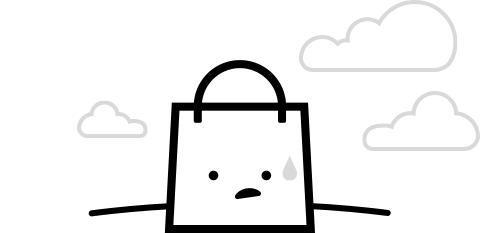
 Tech & IT
Tech & IT
 Business
Business
 Coding & Developer
Coding & Developer
 Finance & Accounting
Finance & Accounting
 Academics
Academics
 Office Applications
Office Applications
 Art & Design
Art & Design
 Marketing
Marketing
 Health & Wellness
Health & Wellness
 Sounds & Music
Sounds & Music
 Lifestyle
Lifestyle
 Photography
Photography