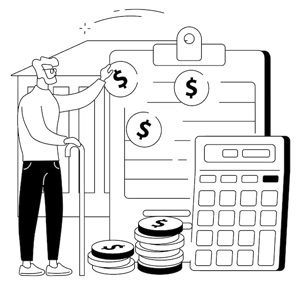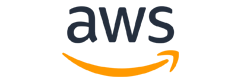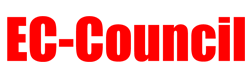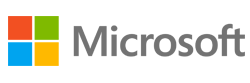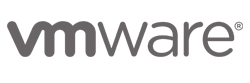It Includes
- 5 Days training program
- Live Virtual Training
- Learn on any PC/Mobile/Tablet
- Unlimited Doubt Sessions
- Online Labs (if applicable)
- Official Courseware & Kits
- Get Recording after session
- Get Certificate of Completion
- Mock Tests & Exam Preps
- Classroom Training (Optional)
Training 2 or more people?
Get a custom quote for group training, Onsite & classroom options.
Request a QuoteCourse Overview
COURSE OBJECTIVE
Almost every organization, whatever its size, is drowning in data. Businesses need to analyze accounting data, marketing data, service data, budget data, human resources data, manufacturing data, and organizational data, among others.
Organizations need to:
Analyze historical performance data vs budgets;
Measure, track and predict sales;
Finding issues before they escalate
Develop their customer relationship
Optimize processes and operational performance
Finance, marketing, HR and production teams in most organizations spend hours and hours of time crunching data in Excel. There is never enough time to fully analyze the data. By using PowerPivot and Power BI you can analyze data in ways that go way beyond “regular Excel”. You can get more done in less time. PowerPivot is arguably said to be the best new feature to hit Excel in 20 years. This went extra miles with the introduction of Power BI in Sept 2015. PowerPivot is a free ad-in only available in Excel 2010 any edition) or Excel 2013/16 (professional edition). It enables users to manipulate huge data sets coming from different sources in the most efficient way. Power BI is a dashboarding tool that generates the most dynamic and amazing reports at an end user level. It has taken the word by storm.
The need to have IT support to import, sort and manipulate data can be part of your distant memories after the full understanding of PowerPivot and the various applications. It blends together all the power of Business Intelligence (BI) along with the user-friendly environment of Excel. You will master tons of BI tools within 5 days. The value add you will bring back to your organizations after attending this program is immense. Microsoft’s plan is to “bring Business Intelligence to the masses” and PowerPivot, then Power BI, is their first step in the plan.
Millions and millions of rows can be imported directly and quickly from your databases straight into PowerPivot, bypassing Excel, giving users in various organizations tools that could not be done before in standard Excel. In PowerPivot you can read data from different ranges to amalgam together in one pivot table. For example imagine you have separate data bases related to different departments, regions, products, salesmen, and customers to name a few. Then your manager would like to know the sales made in this particular region for this product by this salesman to this customer year to date vs the performance of the same period in the previous year. Then your manager would like to have a dashboard where he can get all of these questions answered with few clicks. A normal pivot table will never answer this question and many more. Let alone the inability of pivot tables to handle significant data size. A normal pivot table can start choking with even 50k rows of data. One PowerPivot can easily handle data comprising of 200, 300 or 400 million rows. It is massive!! PowerPivot is a real revolution inside the world of data analysis because it gives you all the power you need for to perform complex analysis of data without requiring the intervention of BI technicians.
Who Should Attend?
- Financial Analysts
- Chief Financial Officers
- Budgeting and planning specialists
- Accountants
- Financial government officials
- Marketing officers
- Insurance specialists and actuarists
- Credit analysts
- Treasury
- Chief Executive Officers
- Internal auditors
- Venture capitalists
- Corporate finance analysts
- Risk managers
- Board members
- Investment bankers
- Regulators
- Private equity managers
- Strategic planners
Course Outline
-
PART 1: Working with classic Pivot Tables
-
Converting data to Tables and Pivot Tables
-
Top 10 functionality
-
Copying and pasting pivot tables
-
Manipulating data to show % of column, row and grand total
-
Understanding a pivot table you never created
-
Pivot Chart
-
Building a dashboard in Excel from scratch
-
-
PART2: First practical example of Power Pivot (only Excel 2013 Professional Plus)
-
Introduction to Power Pivot
-
When to use Power Pivot
-
Importing data into Power Pivot directly from Excel
-
Importing data into Power Pivot from data warehouses
-
Importing data from Access, SQL, Oracle or SAB
-
The data view vs the diagram view
-
Building relationships between tables
-
Relational Database
-
One-to-many relationships
-
-
PART3: Starting with the infrastructure to build a dash board using Power Pivot from scratch
-
Import the data from Access
-
Specifying the data to import using the data import wizard
-
The Preview and filter option
-
The Select Related Tables option
-
Only select the tables related to a certain table
-
Filter out certain columns
-
Hide from Client Tools
-
Data types
-
Foreign Key vs Lock-Up Key
-
How to create a relationship between two tables if there is no apparent key
-
The Create Relationship Wizard
-
How to detect relationship automatically
-
DAX (Data Analysis Expressions)
-
Calculated Columns vs Calculated Fields
-
-
PART4: Building the Dashboard in PowerPivot from scratch step by step
-
The purpose of this model is to allow the user to build a dynamic dashboard from scratch comparing data across different products, regions, salesmen, or any other criteria for both actual and forecasted. The comparison will include YoY% (year on year % growth) of the last month vs same month last year, last quarter vs same quarter last year, year to date vs same period last year for both actual and budgeted data. In addition, the dashboard will be automatically reporting on the best 10 products with all their corresponding figures of growth YoY. The dashboard will include sparklines, pivotcharts and all other supporting tables that are dynamically changing with the selection of control options.
-
-
PART 5: Very important notes in building dashboards using DAX
-
Beware of the “Naked” Columns when writing measures
-
Difference between referencing a column and a measure
-
Assign the measures to the relevant table
-
CALCULATE(), The basis of (almost) all the work in PowerPivot
-
Syntax
-
Example
-
Another one
-
Yet another Example
-
Additional Alternatives
-
The “ALL” Function (a.k.a. The “filter-remover”)
-
The ALL() Benefits
-
1.Percentage of Parent
-
2.Negating the Slicers
-
Important
-
ALLEXCEPT()
-
ALLSELECTED()
-
Working with multiple tables
-
Lookup Tables and Data Tables
-
Viewing the relationships in Diagram view
-
CALCULATE() goes through relationships also
-
INTERMISSION
-
Disconnected Tables
-
Add the Parameters
-
Add a Harvester Measure
-
Have you consulted Field List?
-
Parameters are friends of Rows and Columns
-
Variations in Disconnected Tables
-
Filter() » Working rules
-
Thresholds with disconnected tables
-
Validation
-
Threshold with min and max boundaries
-
-
PART 6: Creating Calendar Tables
-
Time Intelligence
-
Calendars
-
How to create a calendar table
-
What you need in a calendar
-
Getting started
-
Special Features of Calendar Table
-
DATESYTD()
-
Can the year-end date be changed?
-
DATESMTD() and DATESQTD()
-
TOTALYTD()
-
FIRSTDATE() and LASTDATE()
-
ENDOFMONTH(), STARTOFYEAR(), etc.
-
CLOSINGBALANCEMONTH(), CLOSINGBALANCEYEAR(), etc.
-
DATEADD()
-
Growth Since Prior Year (YOY)
-
Some Drawbacks of DATEADD()
-
SAMEPERIODLASTYEAR()
-
PARRALLELPERIOD()
-
NEXTMONTH(), PREVIOUSYEAR(), etc.
-
DATESBETWEEN()
-
Life To Date()
-
-
PART 7: Conditions; IF(), SWITCH(), BLANK(), etc.
-
Using powerful DAX functions that will facilitate lots of dynamic modelling
-
IF()
-
BLANK()
-
DIVIDE()
-
ISBLANK()
-
HASONEVALUE()
-
More IF()
-
VALUES()
-
SWITCH()
-
SWITCH TRUE()
-
The “X” Functions (also called “Iterator” Functions)
-
SUMX()
-
MINX(), MAXX() and AVERAGEX()
-
FILTER()
-
COUNTX() and COUNTAX()
-
“X” Functions work with the “absentee” also
-
RANKX()
-
TOPN()
-
Multiple Data Tables
-
Merging two data tables into one Pivot
-
“Hybrid” Measures
-
Few Points to remember
-
Data Tables with different “Granularity”
-
Budget vs. Actuals
-
-
PART 8: Power BI Desktop
-
How to Install
-
Getting started
-
Creating the most amazing and dynamic dashboards
-
Very valuable visualizations
-
Changing the controls of your different visualizations
-
Controlling the whole dashboard or page by page
-
Downloading new visualizations from Microsoft
-
What if analysis
-
Different dashboards for different users
-
Cross referencing
-
Drill in and drill out
-
Hierarchy
-
Map showing your biggest sales region
-
Going through the performance of your products one by one
-
A pyramid of all your costs
-
Your users can get charts and data using Q&A just like Google
-
Get data from literally any source
-
Work on the tables, just like PowerPivot
-
Manage Relationships
-
New Measure
-
Calculated Columns can also be created in the same way, by right-clicking in the Field list
-
Creating Reports
-
Import already prepared PowerPivot Models
-
Publishing your dashboards to cellphones, tablets and desktops
-
Dashboard, amazing dynamic examples
-
Sharing the dashboard in various ways
-
Vendor

Frequently Asked Questions
-
How does Live Training works?
Live training, also known as online training, is a method of delivering training in real-time over the internet. The trainer and the trainees are connected through video conferencing software, allowing for interactive communication and collaboration. During live training, the trainer can present materials, lead discussions, answer questions, and engage with the trainees in real-time. -
Does Learnfly offer Classroom & Onsite training as well?
Yes. We Do! We do offer classroom, onsite, group sessions & 1 on 1 training for selective courses. Contact our support team and our team will assist you with the process. -
Do you provide certification and exam assistance?
Yes! We provide assistance in scheduling & preparing for your exam after a successful training completion. Once you successfully pass your exam, you will be awarded with a certification. -
What if I miss my scheduled class or want to reschedule?
No worries. You can simply request for the next date as per your availability. -
Can I change the trainer if not satisfied?
We only provide highly qualified and certified trainers with 100% satisfaction rate. However, if you are not satisfied with the trainer, you can request for a free replacement. -
Do I get a lab access with the course?
Yes! If your training require a lab access, then it will be included in the price. -
Is Learnfly accredited?
Yes! Learnfly is accredited with many renowned vendors like Microsoft, ISACA, VMWare, PECB, EC Council. Cisco and many more. -
Are Learnfly Instructor's Certified?
Yes. We only provide training via Certified Instructors. -
Where is Learnfly Located?
Learnfly is a global training provider with locations in India, United States, United Kingdom, UAE, Australia & Africa. -
Does Learnfly offer after training support?
Yes. We offer 1 month free support after your training completion for any queries related to your course, examination etc. -
What is Learnfly Platform?
Learnfly Platform is an omnnichannel Learning Management System that allows you to access thousands of self paced courses, attend live classes, track certifications, access interactive quizzes & assignments, Online labs, connect with Instructors & do much more. Join the platform to know more. -
Do you offer a demo live session with an instructor?
Yes! If you need a demo session to get a feel of live training or to evaluate an instructor, then you can request for a 15 minutes free live session. Connect with our training team for more info. -
Can I get a refund if not satisfied?
All of our training comes with 30 days money back guarantee. Refunds are only applicable on instructor training. Exam, labs are non-refundable. -
How can I make a payment for my training?
We accept all major payment methods like debit/credit card, PayPal and Bank Wire transfer. For bank transfer, please contact us at support@learnfly.com -
How can i get started?
Super! Simply click on "Book Now" button on this page to reserve your seat and make a payment. You can choose from available schedules or provide your own. For anything else like quotation, purchase order, bank wire details etc, please contact our training team at support@learnfly.com. See you learning with us soon!
Certification Partners
Meet our official certification partners. Get Certified with internationally recognised names.
Earn International recognition and certification
Earn International recognition and certification
Get Certified : Get Ahead
Get your own personalized Certificate of Completion, once you successfully complete the training with Learnfly. Showcase your certifcation on Linkedin & more.
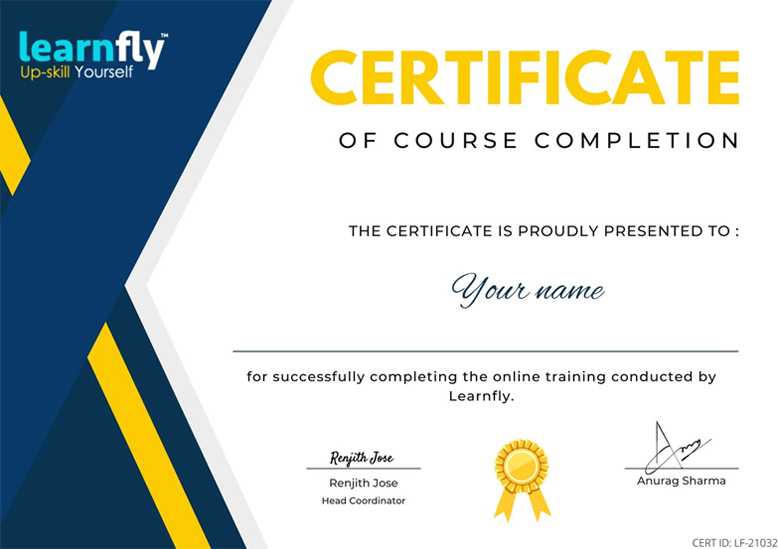
250k+ Students and growing.
Listen what they say about Learnfly Courses
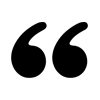
I enrolled in ECIH course from Learnfly. This platform enabled me to learn difficult concepts with ease and that too at my own pace. I completed the course in a comfortable environment and would surely recommend Learnfly for this IT course that is well in demand.
Helen Thorogood,
- Student -
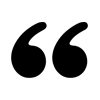
I enrolled in Machine Learning course from Learnfly. It was a good learning experience and I learnt the concepts well through the video lectures. The videos were well designed and helped me follow a step-by-step approach to complete my course. I recommend Learnfly for this course.
Elanie Mitchell,
- Student -
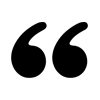
I was thrilled to pursue Artificial Intelligence course. It is in high demand. I started searching for a good online platform and luckily found Learnfly. I was initially skeptical about it but later found that it was good. My course was completed in a hassle-free manner. Kudos to Learnfly!
Ailsa Thomas,
- Student -
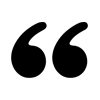
I pursued CEH from Learnfly. I easily understood the stuff as it was imparted in a fresh manner through well-structured video lectures. All the topics were covered in the videos and I could access them as per my requirements at different points of time. I recommend Learnfly platform to save both your time and money.
Pulkit Reddy,
- Student -
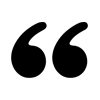
There is high demand for Artificial Intelligence course in the job market these days. I chose Learnfly to pursue this course. The video lectures were designed in a learner-friendly way and it was really convenient for me to understand the concepts well in a short span of time invested.
Raghavendran Burman,
- Student -
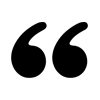
Machine Learning is a course that is in demand these days. I was not interested to pursue it through classroom lecture mode. I searched for few platforms offering this course online but finally opted for Learnfly. It trained me for the technology and I am now able to gain a better position in my company after learning at my own and attaining the certificate.
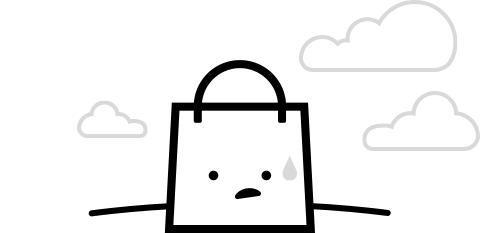
 Tech & IT
Tech & IT
 Business
Business
 Coding & Developer
Coding & Developer
 Finance & Accounting
Finance & Accounting
 Academics
Academics
 Office Applications
Office Applications
 Art & Design
Art & Design
 Marketing
Marketing
 Health & Wellness
Health & Wellness
 Sounds & Music
Sounds & Music
 Lifestyle
Lifestyle
 Photography
Photography