This plan includes
- Instant access to 11,000+ online courses
- Play & Pause Course Videos
 HD Video Recorded Lectures
HD Video Recorded Lectures- Learn on Mobile/PC/Tablet
- Quizzes and Real Projects
- Lifetime Course Certificate
- Instructor Chat Support
- Cancel Plan Anytime
What you'll learn?
- Creating & Designing meaningful reports to lead business improvements
- Collecting, managing and analysing quantitative data
- Learning to use DAX to create your formulas
- Customising a wide range of visuals to implement your reports
- Automating interactive reports
- Analyzing huge datasets
Course Overview
In my personal life, I am an Apple's devices user. I did not want to choose between PC or iOs devices to use Power BI. I am going to start to show you a way to use Power BI on your Mac. So, do not worry, this issue will be solved at the end of the first session.
As we are ready, we are going to really start by using Power BI and apprehend the way of how this Data Visualisation tool works.
By looking over the entire software, we will discover how to import and connect all types of data from our device to Power BI.
We will manage entire datasets with Query Editor, customising data and making it more readable and understandable. Defining relationships between tables in order to get interactive reports on a wider set.
After having understood the main concepts of how to manage our data, we will start to work with visuals, their definition, the best way to use them and how to customise them. Designing our own reports and getting unlimited ideas to provide the best way to implement them in function of the hearings.
By continuing to be more touchy in our analysis and the accuracy of our data, we will see how to compound our first formulas by using DAX formulas. From there, we will work on different kinds of function in order to get a wide range to adapt our functions in each situation you will encounter.
If you are interested to discover all of these and lot more, join me through this travel and I will be more than pleased to help you becoming an Expert on Power BI.
Pre-requisites
- Have a Windows/Mac computer, an internet connection and motivation !
Target Audience
- Being interested in Data Visualisation / Creating interactive reports / Data Analysis / Data Modelling
- Everyone who wants to learn, discover or re-discover Power BI
Curriculum 189 Lectures 06:09:47
-
Section 1 : Introduction
- Lecture 2 :
- Installing Power BI on your MAC
- Lecture 3 :
- Data sources – File
- Lecture 4 :
- Data Types & Operators
- Lecture 5 :
- Connect Excel to Power BI
- Lecture 6 :
- Connect Excel CSV to Power BI
- Lecture 7 :
- Installing Power BI on your Windows
-
Section 2 : Home window
- Lecture 1 :
- Overview
- Lecture 2 :
- More options on a visual
- Lecture 3 :
- View settings
- Lecture 4 :
- Duplicate a page
- Lecture 5 :
- Renaming page
- Lecture 6 :
- Deleting page
- Lecture 7 :
- Hiding page
- Lecture 8 :
- Understand the report : Filters / Visualization / More Options
-
Section 3 : Data Automatisation - Query Editor
- Lecture 1 :
- Overview - What is Query Editor?
- Lecture 2 :
- Ribbon Home - Query Editor
- Lecture 3 :
- Ribbon Home - Query Editor - Data Sources
- Lecture 4 :
- Enter data manually
- Lecture 5 :
- Merge queries
- Lecture 6 :
- Append queries
- Lecture 7 :
- Custom columns
- Lecture 8 :
- Creating formulas
- Lecture 9 :
- Replace values
- Lecture 10 :
- Replace Values - Exercise
- Lecture 11 :
- Changing type
- Lecture 12 :
- Changing type - Exercise
- Lecture 13 :
- Tips: Valid / Error / Empty cells
- Lecture 14 :
- Removing columns & rows
- Lecture 15 :
- Filters and sorting
- Lecture 16 :
- Applied steps
- Lecture 17 :
- Pivot
- Lecture 18 :
- Advanced editor
- Lecture 19 :
- Modeling datasets
-
Section 4 : Connect data
- Lecture 1 :
- Refresh Automatically DirectQuery
- Lecture 2 :
- Connect web page to Power BI
- Lecture 3 :
- Connect files to Power BI
-
Section 5 : Relationships between tables
- Lecture 1 :
- Relationship assuming referential integrity
- Lecture 2 :
- Storage mode property
- Lecture 3 :
- Manage relationship between datasets
- Lecture 4 :
- Types of relationship between datasets
-
Section 6 : Visualizations
- Lecture 1 :
- Fields and Format with a selected visual
- Lecture 2 :
- Fields and Format without a selected visual
- Lecture 3 :
- Import a custom visual
- Lecture 4 :
- PowerApps for Power BI
- Lecture 5 :
- ArcGIS Map
- Lecture 6 :
- Q&A
- Lecture 7 :
- Key influencers chart
- Lecture 8 :
- Python script visual
- Lecture 9 :
- R script visual
- Lecture 10 :
- Showing data as a table
- Lecture 11 :
- Matrix
- Lecture 12 :
- Tables
- Lecture 13 :
- Slicer
- Lecture 14 :
- KPI
- Lecture 15 :
- Cards: multi row
- Lecture 16 :
- Card visualization
- Lecture 17 :
- Radial gauge chart
- Lecture 18 :
- Filled maps
- Lecture 19 :
- Map
- Lecture 20 :
- Treemap
- Lecture 21 :
- Doughnut chart
- Lecture 22 :
- Pie chart
- Lecture 23 :
- Scatter and bubble chart
- Lecture 24 :
- Funnel chart
- Lecture 25 :
- Waterfall chart
- Lecture 26 :
- Ribbon chart
- Lecture 27 :
- Line and clustered column chart
- Lecture 28 :
- Line and stacked column chart
- Lecture 29 :
- Basic or stacked area chart
- Lecture 30 :
- Area chart
- Lecture 31 :
- Line chart
- Lecture 32 :
- 100% stacked bar chart
- Lecture 33 :
- Clustered bar & column chart
- Lecture 34 :
- Stacked bar & stacked column chart
- Lecture 35 :
- Overview
-
Section 7 : Types of filters
- Lecture 1 :
- Overview
- Lecture 2 :
- Manual filters
- Lecture 3 :
- Automatic filters
- Lecture 4 :
- Include and exclude filters
- Lecture 5 :
- Drill-down filters or expanding
- Lecture 6 :
- Cross-drill filters
- Lecture 7 :
- Drill-through filters
- Lecture 8 :
- Using Drill-through filters
- Lecture 9 :
- URL filters
- Lecture 10 :
- Passthrough filters
- Lecture 11 :
- Lock or hide
- Lecture 12 :
- Format
- Lecture 13 :
- Filters pane and cards
- Lecture 14 :
- Sort the filter pane
- Lecture 15 :
- Rename filters
- Lecture 16 :
- Clearing filters
- Lecture 17 :
- Restrict changes to filter type
-
Section 8 : Designing Report
- Lecture 1 :
- Visualizations – title
- Lecture 2 :
- Visualizations – background of a visual
- Lecture 3 :
- Visualizations – legends
- Lecture 4 :
- Visualizations – customize colours using a theme
- Lecture 5 :
- Using a theme
- Lecture 6 :
- Personnalize wallpaper
- Lecture 7 :
- Personnalize visual headers
-
Section 9 : Text and hyperlinks
- Lecture 1 :
- Add text
- Lecture 2 :
- Add hyperlink in a text
- Lecture 3 :
- Remove hyperlink in a text
-
Section 10 : Conditional Formating
- Lecture 1 :
- Conditional formating in tables - overview
- Lecture 2 :
- Add conditional formating in tables
- Lecture 3 :
- Remove conditional formating in tables
-
Section 11 : Exportation
- Lecture 1 :
- Export data through CSV
- Lecture 2 :
- Export data through PDF
-
Section 12 : Publishing
- Lecture 1 :
- Publishing
-
Section 13 : Importation web data – Exercise
- Lecture 1 :
- Import web content and create a report
- Lecture 2 :
- 1st step : Importation web data
- Lecture 3 :
- 1st correction : Importation web data
- Lecture 4 :
- 2nd step : Shaping Content - Removing rows
- Lecture 5 :
- 2nd correction : Shaping Content - Removing rows
- Lecture 6 :
- 3rd step : Shaping Content – Filtering
- Lecture 7 :
- 3rd correction : Shaping Content - Filtering
- Lecture 8 :
- 4th step : Shaping Content – Removing Columns
- Lecture 9 :
- 4th correction : Shaping Content - Removing Columns
- Lecture 10 :
- 5th correction : Shaping Content – Renaming
- Lecture 11 :
- 5th step : Shaping Content – Renaming
- Lecture 12 :
- 6th step : Shaping Content – Merging Queries
- Lecture 13 :
- 6th correction : Shaping content - Merging Queries
- Lecture 14 :
- Conclusion
-
Section 14 : Quick measures and Proposed formulas
- Lecture 1 :
- Quick measures - Overview
- Lecture 2 :
- Quick measures – learning DAX
- Lecture 3 :
- Proposed formulas
- Lecture 4 :
- Proposed formulas – average, sum, maximum…
- Lecture 5 :
- Quick Measures - Exercise 1st step
- Lecture 6 :
- Quick Measures - Exercise 1st correction
- Lecture 7 :
- Quick Measures - Exercise 2nd step
- Lecture 8 :
- Quick Measures - Exercise 2nd correction
-
Section 15 : Measures, Columns and calculated tables
- Lecture 1 :
- Measures, Columns and calculated tables - Overview
- Lecture 2 :
- How to create a measure?
- Lecture 3 :
- Create your first formula – measures
- Lecture 4 :
- Use your home-made formula – measures
- Lecture 5 :
- Insert a slicer – measures
- Lecture 6 :
- How to create a column?
- Lecture 7 :
- Create your first formula – columns
- Lecture 8 :
- Exercise 1st step : Use your home-made formula
- Lecture 9 :
- Exercise 1st correction : Use your home-made formula
- Lecture 10 :
- Exercise 2nd step : Use your home-made formula
- Lecture 11 :
- Exercise 2nd correction : Use your home-made formula
- Lecture 12 :
- Exercise 3rd step : Use your home-made formula
- Lecture 13 :
- Exercise 3rd correction : Use your home-made formula
- Lecture 14 :
- Exercise 4th Final : Use your home-made formula
- Lecture 15 :
- Create Calculated Tables
-
Section 16 : DAX - Data Analysis Expressions
- Lecture 1 :
- What is DAX?
- Lecture 2 :
- What’s DAX logic behind it?
- Lecture 3 :
- DAX - Syntax
-
Section 17 : DAX : Functions – Filters
- Lecture 1 :
- Keepfilters()
- Lecture 2 :
- Removefilter()
- Lecture 3 :
- Distinct()
-
Section 18 : DAX : Functions – Dates
- Lecture 1 :
- Firstdate()
- Lecture 2 :
- Lastdate()
- Lecture 3 :
- Date()
- Lecture 4 :
- Datediff()
- Lecture 5 :
- Datevalue()
-
Section 19 : DAX : Functions – Conditionals
- Lecture 1 :
- If()
- Lecture 2 :
- And()
- Lecture 3 :
- Or()
-
Section 20 : DAX : Functions – Mathematicals
- Lecture 1 :
- Divide()
- Lecture 2 :
- Sum()
- Lecture 3 :
- Sumx()
- Lecture 4 :
- Average()
- Lecture 5 :
- Averagex()
-
Section 21 : DAX : Functions – Statisticals
- Lecture 1 :
- Counta()
- Lecture 2 :
- Countax()
- Lecture 3 :
- Max(), Median() and Min()
- Lecture 4 :
- Concatenate()
- Lecture 5 :
- Concatenatex()
-
Section 22 : DAX : Functions – Texts and contexts
- Lecture 1 :
- Find()
- Lecture 2 :
- Left()
- Lecture 3 :
- Right()
-
Section 23 : Python
- Lecture 1 :
- Python IDE
- Lecture 2 :
- Launch Python IDE from Power BI
- Lecture 3 :
- Running Python Script
- Lecture 4 :
- Python in Query Editor
- Lecture 5 :
- Creating visuals from Python script data
- Lecture 6 :
- Python’s visuals
- Lecture 7 :
- Python’s visuals: create a scatter plot
- Lecture 8 :
- Python’s visuals: create a line with multiple columns
- Lecture 9 :
- Python’s visuals: create a bar plot
-
Section 24 : R
- Lecture 1 :
- R IDE
- Lecture 2 :
- Running R script
- Lecture 3 :
- R install Mice
- Lecture 4 :
- R in Query Editor
- Lecture 5 :
- Creating visuals from R script data
- Lecture 6 :
- R’s visuals
-
Section 25 : Conclusion
- Lecture 1 :
- Greetings !
Our learners work at
Frequently Asked Questions
-
How do i access the course after purchase?
It's simple. When you sign up, you'll immediately have unlimited viewing of thousands of expert courses, paths to guide your learning, tools to measure your skills and hands-on resources like exercise files. There’s no limit on what you can learn and you can cancel at any time. -
Are these video based online self-learning courses?
Yes. All of the courses comes with online video based lectures created by certified instructors. Instructors have crafted these courses with a blend of high quality interactive videos, lectures, quizzes & real world projects to give you an indepth knowledge about the topic. -
Can i play & pause the course as per my convenience?
Yes absolutely & thats one of the advantage of self-paced courses. You can anytime pause or resume the course & come back & forth from one lecture to another lecture, play the videos mulitple times & so on. -
How do i contact the instructor for any doubts or questions?
Most of these courses have general questions & answers already covered within the course lectures. However, if you need any further help from the instructor, you can use the inbuilt Chat with Instructor option to send a message to an instructor & they will reply you within 24 hours. You can ask as many questions as you want. -
Do i need a pc to access the course or can i do it on mobile & tablet as well?
Brilliant question? Isn't it? You can access the courses on any device like PC, Mobile, Tablet & even on a smart tv. For mobile & a tablet you can download the Learnfly android or an iOS app. If mobile app is not available in your country, you can access the course directly by visting our website, its fully mobile friendly. -
Do i get any certificate for the courses?
Yes. Once you complete any course on our platform along with provided assessments by the instructor, you will be eligble to get certificate of course completion.
-
For how long can i access my course on the platform?
You require an active subscription to access courses on our platform. If your subscription is active, you can access any course on our platform with no restrictions. -
Is there any free trial?
Currently, we do not offer any free trial. -
Can i cancel anytime?
Yes, you can cancel your subscription at any time. Your subscription will auto-renew until you cancel, but why would you want to?
Instructor

8765 Course Views
1 Courses


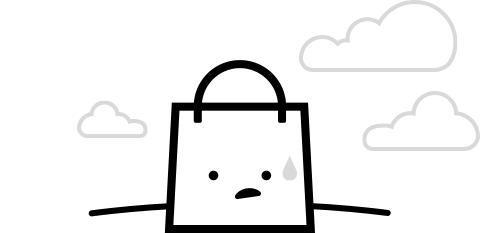
 Tech & IT
Tech & IT
 Business
Business
 Coding & Developer
Coding & Developer
 Finance & Accounting
Finance & Accounting
 Academics
Academics
 Office Applications
Office Applications
 Art & Design
Art & Design
 Marketing
Marketing
 Health & Wellness
Health & Wellness
 Sounds & Music
Sounds & Music
 Lifestyle
Lifestyle
 Photography
Photography